Background
A new contract has been awarded to implement Oracle EBS Financials. Project type contract has been created, project template has been prepared with appropriate customers, resources assigned to access the projects, project details with tasks created and reporting requirements established.
Reader should know how to create project types, project template and project.
A budget is estimated revenue for a project or task and is used as a tool to track actual project performance.
When a project is copied from a template or another project, the budgets are automatically copied from the source project or template to the new project. Templates that have baseline budgets will copy to the new project as a baseline budget. Projects that have baseline budgets will not copy to the new project as a baseline budget.
Oracle Projects provides the flexibility to prepare budget at project level as well as at lowest task level. Budgets can be time-phased by Date range, PA Periods and GL Periods. Budgets can be at a summary level or for specific categories of revenue types.
Create Agreement
Link it for a particular project
Create budget for a particular project
Select your project for which budget has to be prepared
Provide the details for budget.
Here I have created budget for next four months starts from April 09
Submit the budget for approval
After successfully submitted base line the budget
The budget baseline is an estimate of the receipts that would result from the period covered by the budget.
Now we can review the funding budget
Go to funding inquiry and query the project
Click Find button
Review the results.
PA keeps a record of previous baselined budgets and they can be reviewed. Click funding history to review the history of base line budget
I have not provided navigations as it is easy to find out by using ‘CTRL plus L’ key and type first few words to get into any window.

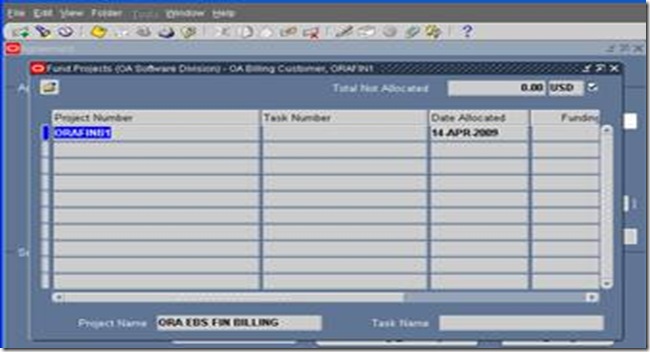


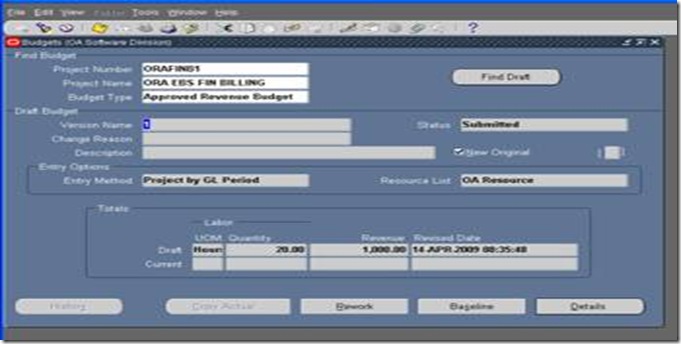





No comments:
Post a Comment